TinkerCad Academy #9: Using Shape Generators and Scribble Tool
TinkerCAD Academy
Part 9:Using Shape Generators and Scribble Tool in TinkerCAD
Objectives:
Have students understand how to create complex and custom shapes using the Shape Generator tools
Have students understand the use of the Scribble tool
Have student practice with the new tool
Have students understand how different tools can be used to solve different problems
Lesson Video
Scribble Tool
The scribble tool is the easiest to use and open way to create a shape in TinkerCAD. They have a blog post about it but basically it allows a user to freehand draw a shape and then use that shape to create a 3d model
Shape Generators
Shape generators allow you to create different shapes and modify them to create new versions of those shapes.
Practice
Using shape generators and making customs shapes is how TinkerCAD truly can be something much larger than digital Lincoln logs. The ability to create custom curves is very helpful if you are every trying to make something to be comfortable to hold or even to just look sleek.
Create 1 model that uses the custom shape to create a model that looks really cool
Create 1 model that uses the custom shape to solve a design problem
Create 1 model that uses the scribble tool in either way
Documentation
Download the Screencastify Video tool extension to your browser. Document your Autodesk TinkerCAD challenges by recording a short video of yourself showing off a creation! Save your journal’s URL for your own reference, or SHARE your video on Latino STEM Alliance’s Facebook page or @latinostem on Twitter to show us and your fellow students and community how your work with TinkerCad has been going!